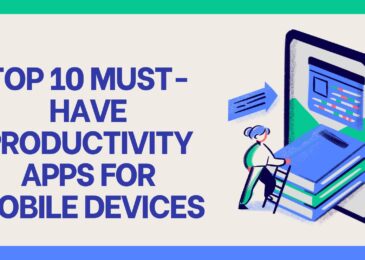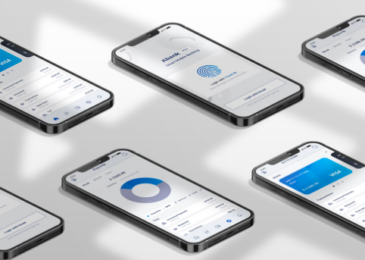The iOS platform has enjoyed a sharp growth to become the world’s second most used mobile platform and it’s easy to see why. It provides its users access to millions of apps that are now in this digital age, a necessity in doing most daily activities.
Here, we’re going to highlight one particularly useful app, AppEven, which seeks to enhance and better the iOS user experience even further.
What is AppEven?
AppEven is a 3rd party mobile app installer for the iOS platform. It allows its users to access and download thousands of apps that have undergone some form of modification or tweaking as well as access to premium apps. All this is achieved without the need of having to jailbreak your device as is the case with most other app installers providing similar services.
Why do you need AppEven?
There are apps that provide similar services as AppEven, but what sets it apart is that:
- It allows its users access to thousands of tweaked and modified apps for the best user experience without the need to jailbreak your device. Jailbreaking has been known to damage iOS devices, so this is a plus.
- The focus on safety is next to no other. All the apps availed on AppEven are legal, safe and malware-free.
- All apps whether modified or premium are free of charge and don’t carry any hidden costs.
- It’s also available for Android devices.
How to Download AppEven?
To download and install AppEven involves a few easy to follow steps. They are as shown below:
- Open your favorite browsing app (Safari works best, however) and go to the AppEven
- On the page you’re directed to, tap on your desired configuration profile.
- Then tap on ‘install’ from the prompt that follows to confirm your decision.
- The download will proceed in the background and you can wait for its completion on your home screen. (sometimes the process may show a ‘waiting’ prompt if it does tap on ‘install’ so as to continue the installation process)
- When the installation is complete, the AppEven icon will appear on your home screen. Tap on it to open the app.
- A prompt appears saying ‘Untrusted Developer Enterprise’.
- Next, go to the settings panel on your device and under the general settings, tap on ‘Profiles and Device Management’. Tap on AppEven’s profile and tap on ‘Trust’ from the prompt that appears.
- You can now use the app. Go back to the home screen and tap on AppEven’s icon to start using it.
How to Fix Errors?
Over the course of using AppEven, users can experience some errors. Some of the common errors and their fixes are as shown below:
- App Revoked
AppEven, as well as some of the apps downloaded from it, can occasionally get revoked and crash. To get around this problem, install a VPN and activate it when using AppEven and apps downloaded from it.
- Blank Screen
Open settings panel and tap on Safari browser. Tap on clear website data and the issue should be fixed.
- App not verified
This calls for you to uninstall AppEven from your device. Then restart your device and proceed to re-do the installation process again. Verify AppEven’s profile under ‘Profiles and Device management’ as well and ‘Trust’ it in order to use the app with no problems.
How to Delete AppEven?
If you no longer need AppEven on your device or need it gone for any other reason, removing it from your phone is fairly simple. You can do so by:
- Using the Settings Tab
Go the settings tab and under general settings, select profile, and device management. Tap on AppEven’s profile and then select ‘Delete’. This removes AppEven from your Phone.
- Using the App’s icon
Find AppEven’s icon on the home screen. Long-press it and tap on the ‘x’ that appears on the top left corner of the icon. Tap ‘delete’ to confirm removing AppEven from your phone.
Conclusion:
AppEven pretty much speaks for itself at this point. If you need convenience and security when searching out and installing apps on your iOS device, AppEven is a sure answer for all those and many other needs. Download it today to access thousands of modified apps and further enjoy your iOS experience.