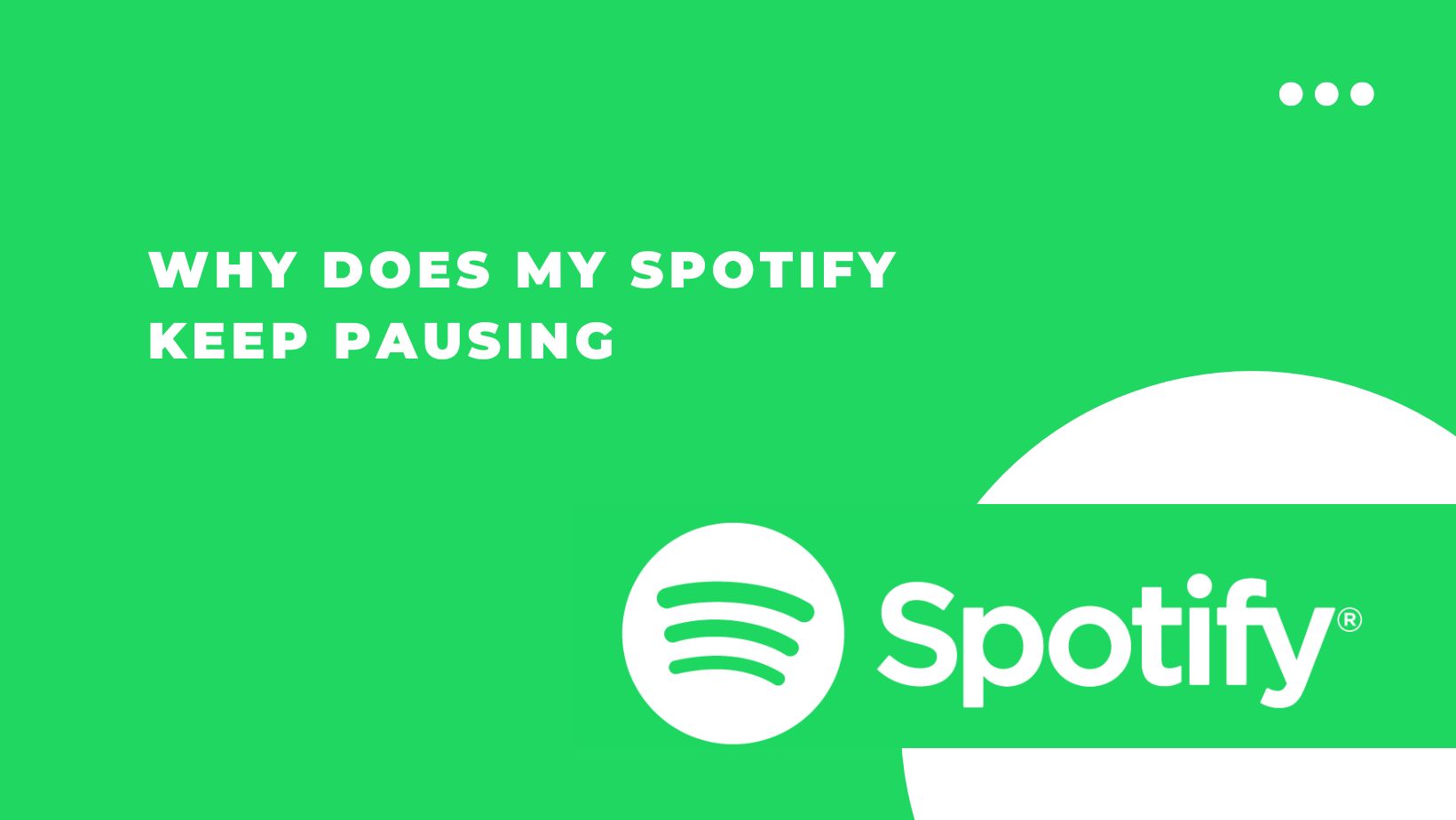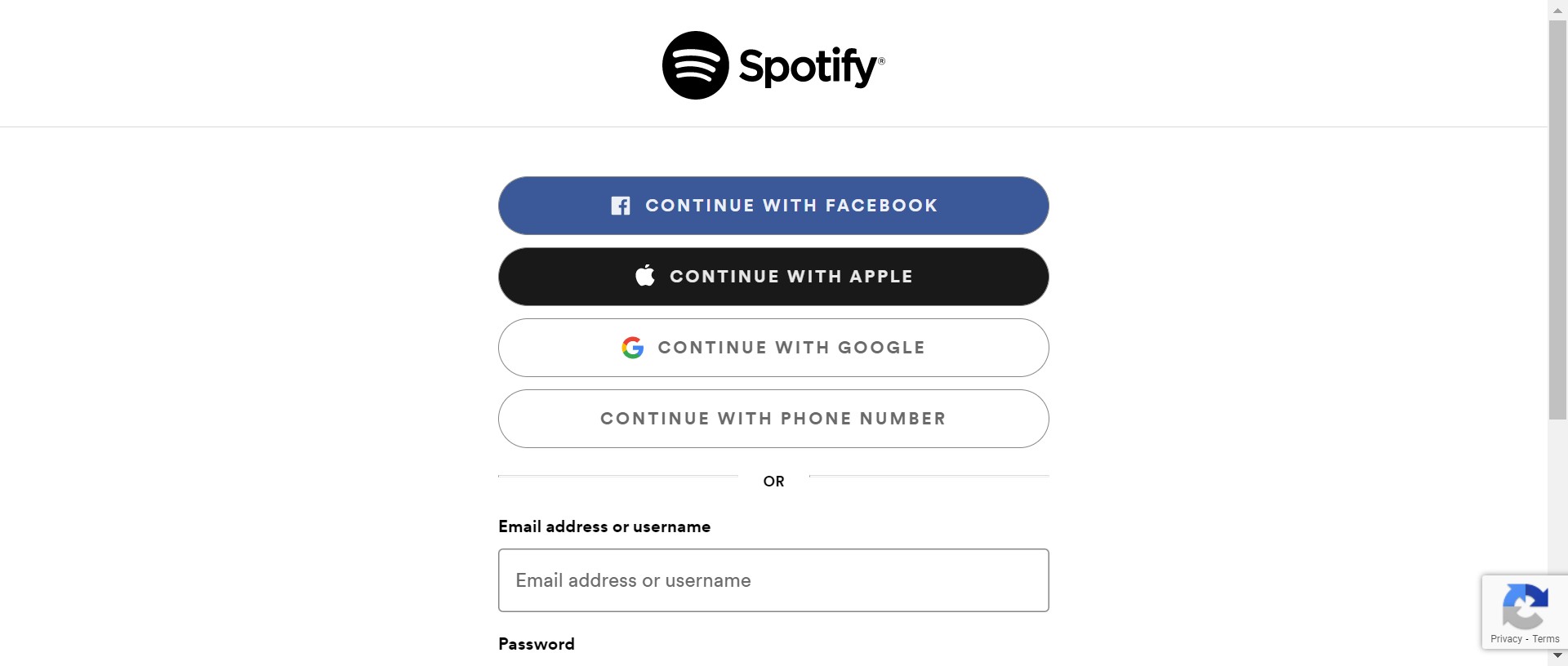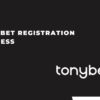Spotify is a music streaming platform that offers users a variety of ways to listen to music. With Spotify, users can also listen to music offline, and Spotify Premium users can listen to music without ads.
Spotify is a music streaming service with over 300 million users. It offers ad-supported and subscription-based services and is available in most countries. Spotify has many features, including a personalized discovery feature, a radio feature, and a feature that allows users to create and share playlists.
Spotify is available on mobile, tablet, and desktop, so you can listen to your music whenever and wherever you want. You can create your own playlists, listen to other people’s playlists, and even share your music with your friends. Plus, with Spotify Premium, you get ad-free listening, offline listening, and more.
There are several reasons why Spotify might stop working correctly. In this article, we guide multiple solutions you should try to fix your Spotify. Anyways, without further Ado, let’s start by reading this article.
Why does your Spotify keep pausing? Troubleshoot your Spotify account with these trusted tips.
Spotify is a digital music streaming platform that has become the go-to platform for music lovers around the world. With over 30 million tracks to stream, Spotify offers its users an impressive music library.
However, Spotify isn’t perfect. One of the most common complaints from users is that their Spotify account keeps pausing. This can be frustrating, especially if you’re in the middle of listening to a song or album.
If you are wondering why your Spotify keeps pausing. In this article, we discuss some of the most common reasons why Spotify pauses and how to fix them.
Sign Out of All Devices
The most common reason Spotify keeps pausing is that your account is used on two or more devices simultaneously. Spotify allows you to sign out of all devices remotely to reset your Spotify password and log back into your account.
Sometimes you must sign out of all devices to fix the issue, but Spotify makes this easy. Follow these steps-
- The first step is to Log in to your Spotify account and click on your profile picture on the top right of the screen. A drop-down menu will appear.
- Click on account in the drop-down menu. You will be redirected to your Spotify account page.
- After that, Scroll down to your devices section and click on Show all devices.
- Now, Click on the sign out everywhere button.
- After that, try opening Spotify on your device again. The error should have been fixed by now.
Think Your Spotify is Hacked? Change Your Password
When you are sure that you are not logged in to your Spotify on any other devices, someone has stolen your password. If you think your Spotify account may have been hacked or compromised, you should change your password.
You need to follow these simple steps-
- First, Open the Spotify app and click on the account tab in the lower-right corner.
- After that, Scroll down and click on Edit Profile.
- Now, In the profile section, click on the Change Password option.
- Enter your current password in the Old Password field, your new password in the New Password field, and then click on the Change Password button.
- That’s it. Your password will be changed successfully.
Turn Off Data Saver Mode
Spotify has a data saver mode that limits the quality of music streaming. It is designed to save your mobile data. If you are experiencing frequent pausing on your Spotify account, try turning off the data saver mode.
If you want to know how to turn off data saver mode on Spotify, then you can follow the given steps-
- First, you need to open your Spotify app, and then, in the upper left corner. You will see an option for Your Library.
- After that, you need to tap on Settings options.
- Here you find many options, choose the playback option.
- After that, you have to turn off the data saver mode.
- That’s it. You can play any of your songs without any problem.
Restart the Application
Sometimes the problem is just with Spotify. You can fix it by restarting the application because If Spotify randomly pauses music, it could be due to an overused CPU or overloaded RAM. In this case, restarting the app should resolve the issue.
Keep Your Device Up to Date
The first and most common reason for Spotify pausing issues is using an out-of-date version of Spotify.
- If you are using an iPhone, open the App Store, tap Updates, and then select Spotify from the list of apps that need to be updated.
- Open the Google Play Store on an Android device, tap the three lines icon, and select My Apps & Games. Here, you will see a list of applications that need to be updated. Select Spotify and tap on Update.
Uninstall and Reinstall the Spotify application
Sometimes, a corrupted Spotify cache or data can also cause the pausing issue. Therefore, uninstall the app and reinstall it to see if it helps.
To uninstall the Spotify app, you can follow the steps below-
- First, Open your device’s Settings app.
- Select the applications option.
- After that, tap on the Manage Applications option.
- Now, find the Spotify application and tab to uninstall.
- Read the warning and tap ok.
Check your internet connection.
Spotify requires a strong and stable internet connection to work correctly. If your Spotify frequently pauses, your internet connection may be the issue. To fix this, you can try restarting your router/connecting to a different Wi-Fi network.
Also read: Why is Spotify Not Working? [Error & Solutions]
Conclusion
If you are looking for Why does my Spotify keep pausing? And who to Fix it. In this article, we provide a few potential reasons why Spotify might keep pausing, including poor internet connection, full storage, or battery-saving mode.
We offer a few solutions to fix this glitch. We hope the information will help our readers. If you have any questions without any hesitation, ask me in the comment section.