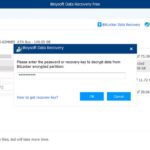No matter how amazing your computer is, or how much money you put into buying the best hardware for your rig, all technology degrades at some point.
It’s inevitable that your PC will begin to slow down over time, particularly as software becomes more demanding, and your memory banks fill up with data.
However, that doesn’t mean that you should accept a slow and under-performing PC earlier than necessary.
Making major alterations to your device with new SSD cards and upgrades is one way to future-proof your technology.
However, there are other improvements that you can consider which might be more cost-effective (and easier too). Even little adjustments to your computer can make a huge difference to its performance.
Here are some of the simple tricks you can use to get your PC running like new again.
1. Run a Disk Cleanup and Defrag
Every PC has a number of programs and files on its hard-drive that may be doing nothing than just taking up space. Sometimes, these files are fragmented, which means that they couldn’t run even if they wanted to.
A disk cleanup helps you figure out which applications and files you can remove from your computer.
Conducting a disk cleanup is simple. Start by going to the Cortana search box and look for “Disk Cleanup”. This will send you straight to the program, and a quick scan will highlight applications, temporary files and other web pages on your system that you don’t need.
It’s also worth scheduling a disk defragmentation on a regular basis to help you see how much hard-drive space you really have. Windows 10 usually has this option enabled by default, but you can check it out
In Windows, you can use the “Defragment and Optimize Drives” tool by hitting your windows button and then typing in “defrag.” It should show up on top of the list.
The tool will present you with all your disks (or partitions) and list their status – how long it has been since running the tool and the percentage of fragmentation.
2. Keep on Top of Virus and Malware Protection
There are few things more important in keeping your computer running smoothly, than protecting yourself against viruses and spyware.
The new Windows Defender software included with Windows 10 does make it a lot easier to track down the malware and other problematic content that might be causing issues with your PC.
Third-party programs are usually very easy to install and can be just as effective at removing spyware or viruses that you’ve picked up too – just make sure you do your research on the right ones to use.
When it comes to systems that protect against Malware, the best thing you can do is look for software that can remove malware from your computer entirely, without taking up too much excess space on your PC.
Start by installing two types of software for performance monitoring on your PC. A Malware cleanup program can solve significant issues by detecting scripts that are piggybacking on your regular programs.
However, you should also be looking into applications that can provide ongoing protection too.
Remember that each antivirus program you install will take up space, so you need to choose one that isn’t going to affect your performance too much.
A little extra research can help you to find the software that’s suitable for your computer and operating system. Remember to make sure that the files that you download will work with your operating system, so you don’t run into additional performance problems.
3. Uninstall Bloatware Wherever you Find It
While some applications can be great for your PC, others cause more problems than they’re worth. Your computer comes packed full of applications that many people don’t use.
However, these systems can quickly eat up your resources and make it difficult for your computer to perform as they should.
The technical terms for applications like this is “Bloatware”.
Fortunately, going back to the “Start” menu on Windows will give you an option to get rid of the bloatware and free up some space.
Click on the Start Menu and go into the “All Apps” section. Here, you’ll be able to see a full list of all the applications installed on your computer.
Once you spot the programs that you don’t want on your PC, you can simply right-click on the icon to see the “Options” menu. There’s also the option to right-click on Start and visit the Features and Programs section.
You’ll also want to know which programs are required for your computer to run properly and which you can get rid of.
Once again, take an in-depth look at the applications if you need to by clicking into their menus within the application list, or Google the programs to learn more about them.
You don’t want to accidentally remove anything important.
4. Find Out What’s Slowing Your PC
If your computer is running more slowly than usual, then there could be a number of things that are slowing it down. Anything from problematic files on your computer to programs that open automatically on startup can cause issues.
One of the easiest things you can do to speed things up again is to get rid of the programs that automatically open and start running in the background from the moment that you turn on your computer.
Many of the programs that you download over time will default to start with Windows, so you don’t have to wait for them to load if you want to use them later.
To find the cause of your slow performance, you’ll need to start by exploring Task Manager. Open the Windows Start Menu and search for Task Manager, or press CTRL+ALT+DEL to get there faster.
Once you open task manager, you select the start-up tab and you’ll see all the programs that launch automatically along with Windows.
Remove anything from the list that you don’t need to have running as soon as you start up your PC. If you’re not sure whether you need a program to be up and running, a quick Google search should tell you more about it.
5. Don’t Forget Actual Cleaning
Finally, if nothing else seems to work to upgrade your computer’s performance, one of the quickest and easiest things you can do to get your device running like new is to check whether your machine is being plagued by too much dust.
Often times, computer fans and all your components might simply suffer from not having proper ventilation from all the accumulated dust.
Because of this, they run hotter, and to avoid overheating, they are throttled to run slower.
Once you clean them, they will be able to run at their normal speed again.
Keep Your Computer Running Smoothly
Keeping your PC running like clockwork is easier than you’d think. With a few simple steps, you can bring an old PC back to life and transform the performance of your system.
Just make sure that you do your research before you start installing any new software or hardware to make your computer more efficient.
Some strategies simply won’t be compatible with your PC.
Heather Redding is a content manager for rent, hailing from Aurora. She loves to geek out writing about wearables, IoT and other hot tech trends. When she finds the time to detach from her keyboard, she enjoys her Kindle library and a hot coffee. Reach out to her on Twitter.