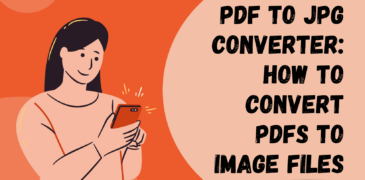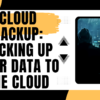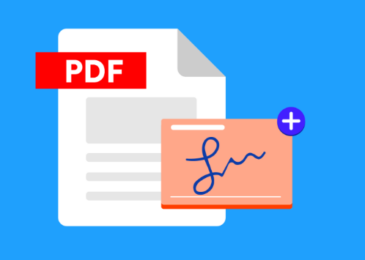Do you find it frustrating to deal with large PDF files that take a long time to load or can’t be shared easily? Or do you need to convert a PDF document into an image file for improved accessibility and convenience? If so, you’re in for a treat! This article delves into the realm of PDF to JPG converters and provides a comprehensive guide on how to convert PDFs into top-quality image files.
Before diving into the nitty-gritty of how to convert a PDF to a JPG, let’s address the underlying question: why convert a PDF to an image file in the first place? Well, there are several compelling reasons. For starters, image files are generally more user-friendly than PDFs, particularly when it comes to sharing and uploading them across multiple platforms. Additionally, converting PDFs to images enables you to access the content of the document without needing specific software or devices to view it. Lastly, image files are less taxing on your computer’s processing power and storage space than PDFs, which can be a game-changer if you have limited resources.
Having understood the benefits of converting PDFs into images, it is now suitable to scrutinize the particulars of the conversion process. We will analyze multiple approaches for converting PDFs to JPGs and offer counsel and tactics to guarantee that the resulting image files achieve the highest possible quality.
If you’re enthusiastic about learning how to transform your PDFs into image files that are uncomplicated to distribute, access, and arrange, then keep reading!
Method 1: Using a PDF to JPG Converter
Using a dedicated PDF to JPG converter tool is one of the most straightforward and prevalent methods to convert PDFs into JPGs. Numerous online tools are available for this purpose, both free and paid. Here are some popular choices:
- Adobe Acrobat Pro DC: Adobe Acrobat Pro DC is a popular PDF software that has an in-built converter tool, enabling you to effortlessly convert PDFs to various image formats, including JPG.
- SmallPDF: SmallPDF is an online tool that facilitates a quick and straightforward conversion of your PDF files to JPG images.
- Zamzar: Zamzar is another online tool that enables PDF to JPG conversion without requiring you to download any software.
Generally, using a dedicated PDF to JPG converter is a fast and straightforward procedure. All you need to do is upload your PDF file, choose JPG as the output format, and let the tool do its job. The produced image file should be of excellent quality and suitable for immediate use.
Method 2: Using Adobe Photoshop
Suppose you have Adobe Photoshop installed on your computer. In that case, you can use this robust software to convert PDFs to JPGs. The following steps can guide you through the process:
- Open the PDF file in Photoshop. If the PDF has multiple pages, you’ll need to choose which pages you want to convert to JPGs.
- Select “File” > “Save As” from the menu.
- In the “Format” dropdown menu, select “JPEG”.
- Choose the desired quality level for your image.
- Save the file.
Converting PDFs to JPGs using Photoshop may require more effort compared to using a dedicated converter tool, but it also provides greater control over the resulting output.
Tips and Tricks
Irrespective of the method you employ to transform your PDFs into JPGs, there are a few tips and techniques you can use to ensure that the end result appears exceptional:
- Opt for the right resolution: It is crucial to select the appropriate resolution for your particular needs when converting PDFs to JPGs. For instance, if you plan to utilize the image online, a resolution of 72 DPI (dots per inch) should suffice. However, if you plan to print the image, you may need a higher resolution.
- Adjust the image settings: Depending on the tool you use to convert your PDF to JPG, you may have options to adjust the color balance, brightness, and other settings of the output image. Take the time to experiment with these settings to achieve the best outcomes.
- Crop and resize as required: After converting your PDF to JPG, you may need to crop or resize the image to meet your requirements. Most image editing software provides intuitive tools to accomplish this task.
Also read:
8 Things You Don’t Know You Can Do With An Online PDF Converter
PDF WIZ — A PDF Converter and More In an Intuitive Package
PDF Converters – 12 Best Online PDF Converter Apps
The Best 5 PDF to JPG Converter For Free Use
FAQs
Can I convert a password-protected PDF to a JPG image?
It depends on the PDF to JPG converter tool that you’re using. Some tools may not be able to convert password-protected PDFs, while others may require you to enter the password before the conversion process can begin. If you’re having trouble converting a password-protected PDF, try using a tool that specifically supports this feature, or remove the password protection before attempting the conversion.
Is it possible for the image quality to be impacted when converting a PDF to a JPG?
Yes, it is possible for the image quality to be affected during the conversion of a PDF to a JPG, based on the settings and options chosen during the process. Opting for a lower resolution or compression level can lead to a decrease in image quality. To ensure optimal image quality, it is essential to choose the right resolution and image settings that match your requirements.
Can I convert a PDF to multiple JPG images?
Yes, most PDF to JPG converter tools will allow you to convert a PDF to multiple JPG images if the PDF contains multiple pages. You can usually select the pages you want to convert, and then choose the output format as JPG. The resulting JPG images will be named according to the page numbers or other naming convention you choose.
Can a scanned PDF be converted to a JPG?
Yes, a scanned PDF can be converted to a JPG image, but it may require additional steps. Most PDF to JPG converter tools cannot convert scanned PDFs directly because they do not contain easily extractable text data. As a result, you may need to use optical character recognition (OCR) software to convert the scanned PDF to a text-based PDF, which can then be converted to a JPG. Some PDF to JPG converter tools may include OCR functionality as part of their features.
Is it possible to convert a PDF to image formats other than JPG?
Yes, several PDF to image converter tools offer the option to convert PDFs to various image formats like PNG, GIF, BMP, and TIFF. The process for converting to these formats is usually similar to converting to JPG, and might require different settings and options to obtain the desired output.
Conclusion
To sum up, converting PDFs to JPGs can prove to be a useful way to enhance the accessibility and usability of your PDF content. Whether you aim to share PDFs on social media, access them on a non-PDF supported device, or simply wish to compress their size, converting PDFs to JPGs can offer several benefits.
There are several methods available for converting PDFs to JPGs, including using dedicated online tools or using software like Adobe Photoshop. Whichever method you choose, be sure to experiment with the settings and options available to get the best possible results.
We trust that this article has offered you a helpful guide to convert PDFs to JPGs. By adhering to the tips and techniques stated here, you can easily and quickly convert your PDFs, and ultimately get excellent image files that are fit for use in various settings.
Thank you for reading, and happy converting!